How to edit with Impossible Things
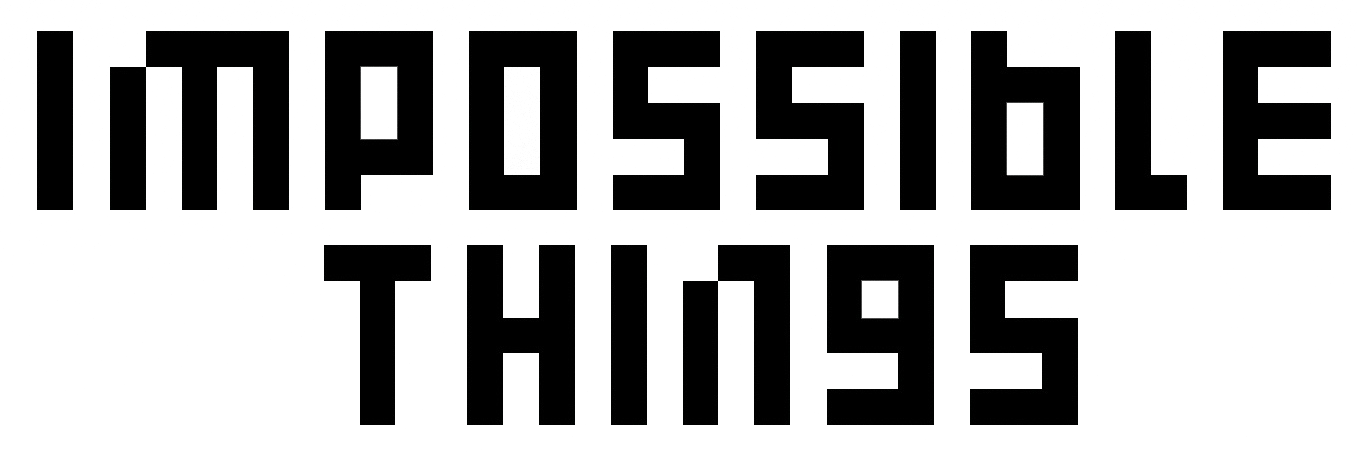
Once you have Impossible Things successfully installed into Lightroom Classic, Editing your work only requires a few simple steps:
[ How to install Impossible Things ]
• STEP 1 When you open Lightroom Classic after installation, you will need to log in to your DVLOP account. To do this go to File > Plugin-Extras > Impossible Things > Account Login
 Enter your email address to your DVLOP account and your password and click on Login
Enter your email address to your DVLOP account and your password and click on Login
 You should get notification of a valid account.
You should get notification of a valid account.
Once you are logged into your DVLOP account, you will stay logged in until you log out or switch accounts.
• STEP 2 Impossible Things is currently designed to work with raw photos. Select the raw photos you would like to edit and open Impossible Things by going to File > Plugin-Extras > Impossible Things > Edit Photos. This will open the Edit Photos Menu.

• STEP 3 Choose your favorite preset or look. If you see a ✔ next to a preset, that means it has already been pre-tuned by the artist. [ What are cloud tuned presets? ]. If you don't have any presets, you can start with the small but mighty Impossible Things cloud style options.
Select any optional Settings:
[ Adaptive Lens Correction ]
[ Adaptive Noise Reduction ]
[ Ai Masking and Retouching Preconditioning ]
Review your available credits, edit rate, and amount to be charged.
If everything looks good then click on Proceed.
That's it! Impossible Things will edit all of your images in Lightroom Classic while you watch.
Now we are fully aware that your taste might differ from ours, so we built in Custom Tuning to modify the predictive behavior to taste.
[ What is Custom Tuning? ]
