How to Auto Tune
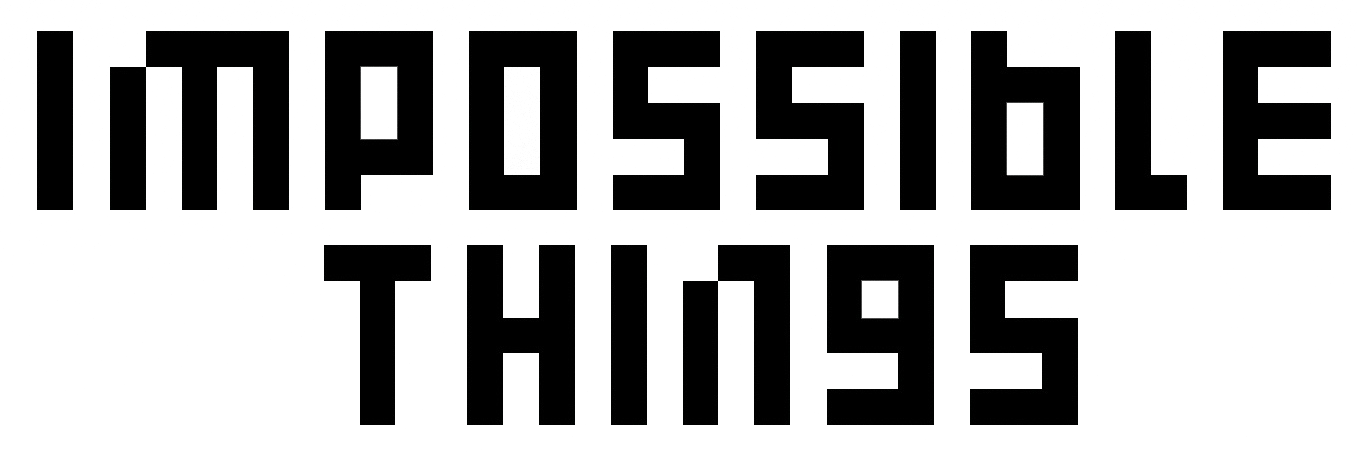
TUNING IS THE BEST WAY TO GET THE BEST RESULTS FROM IMPOSSIBLE THINGS
Steps for running Auto Tune
STEP 1: Select 25 images in Lightroom Classic. These should be a varied selection of images to enable tuning across a variety of scenarios.
STEP 2: Go to File > Plug-In Extras > Custom Tuning


STEP 3: In Custom Tuning, select the Preset you would like to Tune. Note: Tuning is synced to the cloud and will be available on other devices you are logged into.

STEP 4: In the Custom Tuning menu, select "Begin Auto Tune."

The following dialogue window will appear. Please review the instructions carefully and then click "OK."

The dialogue window will close. Click "Finish."

STEP 5: Impossible Things will edit these 25 images with the selected preset. When the editing is complete, review the results and make individual adjustments and corrections to the 25 images using any sliders in the Basic Panel. (With plug-in version 1.50 or later, Impossible Things will remember your preferences for all sliders in the Develop Panel)

STEP 6: Once the adjustments are completed across the 25 images, return to "Custom Tuning" - File > Plug-In Extras > Custom Tuning.

Your tuning preferences will have been translated to the Custom Tuning sliders. Click "Apply" or "Finish" to save the adjustments.
